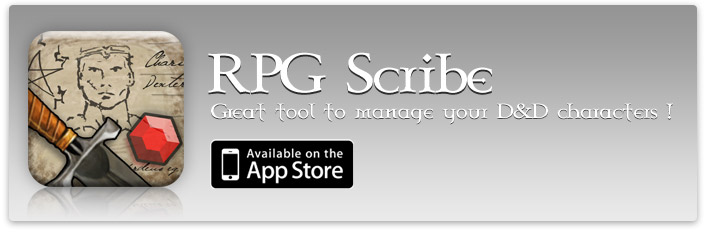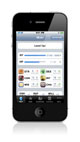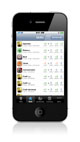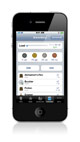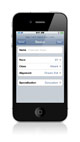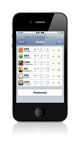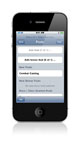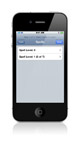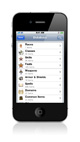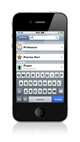home > rpg scribe
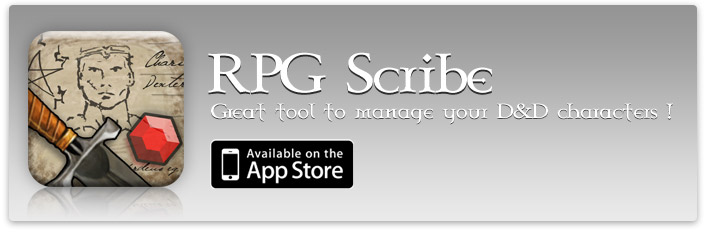
Manual
Last update: March, 2012
RPG Scribe is easy to use, but some functions might not be immediately apparent. Here are some tips that might help you utilize this application to its maximum.
Table Of Content
Characters List
Character list shows all characters you created. Tap a character to view her Character Sheet. You can add a character by taping + button. It is possible to create a new character from scratch using the Character Creator or to copy an existing character. The screen gives you also access to the Database and Options section.

(click image to enlarge)
Character Sheet
Character Sheet is the central section of the app. It lets you manage selected character. It consists of 10 tabs that can be freely rearranged:
- Main
Displays main statistics like: HP, XP, abilities, saves, AC. Additionally it lists attacks that are available with currently equipped weapons (also unarmed attack). To modify HP or XP, tap respective row. If you tap ability icon, ability inspector will come up and you will be able to define custom ability modifier. The same can be done with many other character properties.
- Skills
Displays all information about your skills: ranks, modifier, indicates whether a skill is cross-class and if it can be used untrained. Shows skill's key-ability as an icon. Tap any row to view more information about the skill and define a custom modifier.
- Feats
Displays your feats. Tap selected feat to view its online description and a list of implemented effects (that are reflected in your stats). It is also possible to add or remove a feat any time.
- Inventory
Tap money section to edit your wealth – money types are preserved when adding, when subtracting – they are converted if needed. Tap Add or Edit to manage your items. When adding an item, almost all of its properties can be edited. You can also edit item after it's created. Tap item to access item inspector that shows some additional information, allows to edit item properties and lets you equip suitable items. Items can be equipped also from Equipment Tab. Tap load bar to view some additional carrying capacity statistics.
- Spellbooks
Lets you view, prepare and cast spells (spell-casters only). You can also add spells to your spellbook.
- Equipment
Enables you to equip weapons, shields and armor from your inventory. Items can be also equipped from Inventory Tab – Item Inspector.
- Proficiency
Shows which weapon and armor types your character is proficient with.
- Other
Displays some less frequently accessed statistics like: race, character level, alignment, class levels, size and land speed. Name and alignment can be changed at this tab.
- Actions
Enables you to perform some state-changing action like 'Rest'.
- Notes
Lets you edit some custom notes on your character.
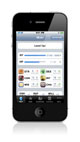
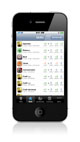
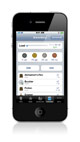
Character Creator
Character Creator lets you create new character in seconds! Whole process takes only 5 steps to complete. You can move to next or previous step using bar at the top. Here are some brief descriptions of each step:
- Basic: Choose your character's name, race, class and alignment. An additional class-specific option might appear here (e.g. cleric's domains selection).
- Abilities: Assign ability scores. You can enter score manually (3–24 range) by taping - and + buttons or tap Randomize to assign random score (max. 18).
- Skills: Buy skill ranks. Tap - and + buttons on the list to buy or redeem a rank in selected skill. Note that taping + on class skill will buy one whole rank, but only half rank on cross-class skill.
- Feats: Select feats. Simply tap 'Add feat' to chose feat from the list. To remove feat tap 'Edit' button at the lower-right corner of the screen. Feats that are unavailable to you (you already chose them or you do not meet feat's prerequisites) will be grayed-out. Some feats will require you to additionally choose a weapon or magic school.
- Spells: Select spells (applies only to spell-casters).
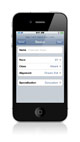
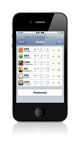

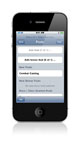
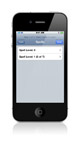
Level-Up Wizard
Level-Up wizard allows you to quickly level-up your character. You can access this wizard from character sheet main tab when your character accumulate a sufficient number of XP points – simply tap Level Up button. Like Character Creator, Level-Up wizard consists of 5 steps:
- Class: You can see your current classes and their levels and choose which class to level-up in.
- HP / Abilities: You can choose how many hp you will gain (tap hp row). You can chose the value manually or tap Roll. Once in a while you can chose one ability score to increase – just tab desired ability.
- Skills: Buy new ranks in selected skills. It works exactly like in the Character Creator.
- Feats: Once in a while you can select a new feat. It works exactly like in the Character Creator. It also shows any granted feats received at current level.
- Spells: Some spell-casters gain new spells at level-up. Here you can select any new spells.

Changes you make during level-up can't be undone so be careful. You will be prompted to confirm level-up before any changes are made. You can cancel and leave Level-Up creator by going to the first step and taping Cancel.
Database
Database gives you quick access to reference information about races, classes, skills, feats, equipment, spells and domains. This feature might be especially useful for DM's. Most importantly it allows you to add your own content. Database can be browsed by categories or quickly searched by taping search button at the top-right corner of the main database screen. Search results are displayed immediately as you type.
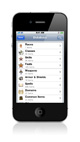
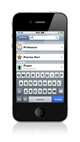
Adding Custom Content
The database section has an additional important function: it allows to add your own custom content. Currently custom races, feats, skills, weapons, armors, shields, domains and common items are supported (more to come!).
For example: to add a custom race, go to Races section, navigate to the bottom of the list and tap 'Add custom'. Edit your new race's properties and tap 'Save' button. You can change the properties later by viewing the race and taping 'Edit' button, you can also delete it by taping 'Remove Race' button at the bottom of the view. Other types of custom objects can be added and edited in similar way.
When you try to remove a custom object, the application will check if any character (or other custom objects) uses this object. In some cases (races) the app will not allow you to remove it until all dependent characters are removed. In other cases (feats, skills, common items) the app will allow to remove custom object even if it's in use. In such situation the object will just disappear from characters. Application will always show what characters or other objects reference the object you are trying to remove.
Options
This section lets you tweak some options:
- HP Sign, EXP Sign, Money Sign: let's you specify what should be the initial sign when modifying HP, EXP or money respectively. In each case there are 3 available options: always plus, always minus or remember – which will use the last sign.
- Coinage Weight: lets' you specify whether coin's weight will be added to character's total load (50 coins weight 1 pound regardless of type).
- Match Item Size: when turned on, newly created item's size will automatically match character's size. This is useful when you're playing a small character.
Options always apply to all of your characters.
↑ back to top
Copyright © 2010-2025 Rlyeh Industry. All rights reserved.